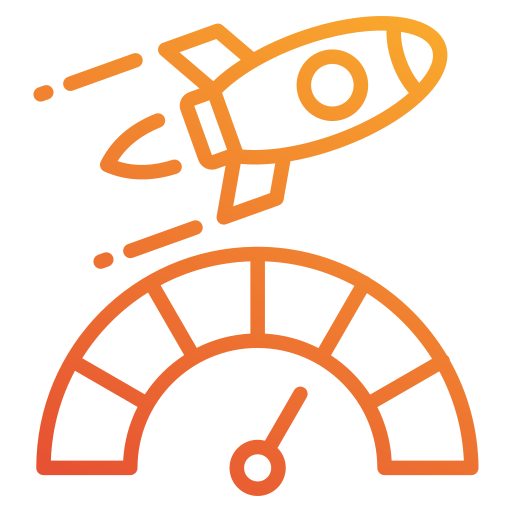You’re clicking through your favorite website when suddenly—bam—a “400 Bad Request” message appears on your screen. Annoying, right? This error may stop you in your tracks whether you’re buying online, checking emails, or surfing social media.
In our experience handling over 200 client websites at Thunder Marketing Solutions, 400 Bad Request errors account for approximately 15% of all technical issues users encounter. The good news? Over 90% of these errors can be resolved without developer intervention.
What Is a 400 Bad Request Error?
When you see a 400 status code, your browser is telling you that the server couldn’t understand the request it received. Think of it as sending a letter with the wrong address format—the postal service knows it’s a letter but can’t figure out where to deliver it.
In technical terms, a 400 response code occurs when the server identifies the request as malformed or incorrect according to HTTP specifications. The HTTP protocol has specific rules for how requests should be structured, and when your browser violates these rules (intentionally or not), the server responds with a 400 status.
Unlike 500-level errors (which are the server’s fault), 400 bad request errors suggest something went wrong on your end. The request contains incorrect syntax, corrupted data, or something else that confuses the server. Browsers typically create valid requests automatically, so the problem usually stems from something interfering with the standard request process.
You might see this error displayed as:
- “400 Bad Request”
- “Error 400”
- “Bad Request – Invalid Syntax”
- “Your browser sent a request the server couldn’t understand”
- “HTTP 400 – Bad Request”
- “400 – Request header or cookie too large”
- “HTTP Error 400 – Bad Request. The size of the request headers is too long.”
Each variation might give you additional clues about the specific nature of the problem.
According to a 2023 HTTP Archive Web Almanac study, 400 errors make up about 9% of all HTTP error responses across the web, making them the third most common error type after 404 (page not found) and 403 (forbidden) errors.
Why You’re Seeing a 400 Bad Request
Before fixing the problem, it helps to know what caused it. Here are the most common culprits:
Corrupted Cookies
Your browser stores small text files (cookies) to remember your preferences and login status. When these files get damaged, they can send jumbled information to the server. This happens more often if you have hundreds of cookies stored or if your browser has crashed recently. Shopping sites like Amazon, banking websites, and social media platforms rely heavily on cookies, making these sites particularly vulnerable to this issue.
Mistyped URLs
Typing mistakes in web addresses frequently causes 400 errors. Missing characters, incorrect symbols, misplaced question marks, or invalid parameters can all confuse servers. Even a small typo in a complex URL might break the connection.
Oversized File Uploads
File size restrictions often lead to these errors, too. When uploading content, email attachments usually max out at 10-25MB, profile pictures at 5-10MB, and forum attachments at 2- 5 MB. Content management systems like WordPress typically limit uploads to 2-8MB.
Form Input Problems
Forms with validation issues commonly trigger 400 errors. The server expects email addresses with proper @ symbols, phone numbers without letters, dates in specific formats, and text within character limits. One wrong field can break the entire submission.
Stale Browser Cache
Your cached website versions sometimes conflict with current server expectations, especially after a site updates. Web applications, checkout pages, banking portals, and social media interfaces frequently change their code, making older cached versions incompatible.
Excessive URL Length
Some servers reject excessively long URLs, particularly those with multiple parameters. Most caps address at 2,000-8,000 characters, affecting advanced searches, tracking parameters, and deep site paths.
Request Header Problems
Technical issues with HTTP headers occasionally cause problems, too. Oversized cookie headers, malformed authentication tokens, or extensions that modify your browser’s requests can all trigger 400 errors.
How to Fix a 400 Bad Request: Step-by-Step Solutions
Let’s get you back to browsing with these troubleshooting steps, arranged from simplest to most involved:
1. Reload the Page
Start with the simplest fix—refresh the page. Press F5 (or Cmd+R on Mac) or click the reload button in your browser. This often solves temporary glitches, especially for small connectivity hiccups or minor server issues.
For a more thorough reload, try a “hard refresh”:
- Windows/Linux: Press Ctrl+F5 or Ctrl+Shift+R
- Mac: Press Cmd+Shift+R
- This forces your browser to ignore cached content and request everything fresh from the server.
2. Check the URL
Look carefully at the address bar. Did you type the address correctly? Fix any obvious typos and try again. Remove any suspicious characters or extra punctuation.
Common URL issues to check:
- Extra or missing slashes (/) after the domain name
- Misspelled domain names (facbook.com instead of facebook.com)
- Incorrect file extensions (.htm instead of .html)
- Special characters that should be encoded (spaces, &, %, #)
- Missing or extra parts in complex URLs
If you’re on a URL with lots of parameters (everything after ?), try copying just the main part of the URL (before any ? or # symbols) and navigating to that first.
3. Clear Those Cookies
Chrome
- Click the three dots in the top right
- Select Settings → Privacy and security → Clear browsing data
- Check “Cookies and other site data”
- Set the time range to “Last hour” or “Last 24 hours” (to avoid losing all website logins)
- Click “Clear data”
Firefox
- Click the menu button (three lines) in the top right
- Choose Settings → Privacy & Security
- Under Cookies and Site Data, click “Clear Data”
- Make sure “Cookies and Site Data” is checked
- Hit “Clear”
Safari
- Click Safari in the menu bar → Preferences → Privacy
- Select “Manage Website Data”
- Search for the specific website causing problems
- Select it and click “Remove” (better than removing all cookies)
- Or click “Remove All” if you want to clear everything
For Just One Website (All Browsers)
- Visit the problematic site
- Click the padlock icon in the address bar
- Look for cookie or site settings
- Choose to clear cookies for just that site
4. Empty Your Browser Cache
Chrome
- Go to Settings → Privacy and security → Clear browsing data
- Check only “Cached images and files” (to preserve other data)
- Set the time range to “Last hour” or “All time” for stubborn issues
- Click “Clear data”
Firefox
- Open the menu → Settings → Privacy & Security
- Find “Cookies and Site Data” → Click “Clear Data”
- Uncheck cookies and check only “Cached Web Content”
- Click “Clear”
Safari
- Click Safari → Preferences → Advanced
- Check “Show Develop menu in menu bar”
- From the Develop menu, select “Empty Caches”
- To verify it worked, check Develop → Show Web Inspector → Network and reload the page
5. Try a Different Browser
If you usually use Chrome, give Firefox or Edge a try. If the site works in another browser, the problem might be browser-specific. This test helps narrow down whether the issue is:
- Related to your primary browser’s settings
- Caused by extensions or plugins
- Due to corrupted browser data
Keep track of which browsers work and which don’t—this information is valuable if you need to report an issue.
6. Turn Off Extensions
Browser add-ons can sometimes interfere with websites by modifying requests, blocking content, or changing how pages load:
Chrome
- Click the three dots → More tools → Extensions
- Toggle off all extensions
- Try the website again
- If it works, turn the extensions back on one by one to identify the culprit
Firefox
- Click the menu → Add-ons and themes
- Disable each extension temporarily
- Restart the browser and try again
Common Problematic Extensions
- Ad blockers (especially with custom filter lists)
- Privacy tools and VPNs
- Security software
- Form fillers and password managers
- Custom HTTP header modifiers
7. Check Your Form Inputs
If you’re filling out a form, make sure all required fields are complete and contain the correct type of information:
- Check for error messages on the form (they might be subtle)
- Ensure dates are in the format the site expects (MM/DD/YYYY vs. DD/MM/YYYY)
- Confirm password requirements (length, special characters, numbers)
- Make sure email addresses include @ and a valid domain
- Remove any special characters from phone numbers if not allowed
- Check character limits on text fields
Try a different form-filling approach. If you were copying and pasting data, try typing it directly instead, as pasting can sometimes reveal hidden characters.
8. Break Up Large Requests
Uploading multiple files? Try sending them one at a time instead of all at once. For large files:
- Compress images before uploading (JPG for photos, PNG for graphics)
- Split large documents into smaller parts
- Use file compression (ZIP) for multiple files
- Try uploading during off-peak hours when servers might have more capacity
- Check the site’s documentation for file size limits
9. Try Incognito/Private Mode
Browsers store lots of data that can interfere with websites:
- Open an incognito/private window:
- Chrome: Ctrl+Shift+N (or Cmd+Shift+N on Mac)
- Firefox: Ctrl+Shift+P (or Cmd+Shift+P on Mac)
- Edge: Ctrl+Shift+N
- Safari: Cmd+Shift+N
- Navigate to the problematic website
- If it works here, your regular browser profile has corrupted data
10. Check Your Internet Connection
Sometimes, connection issues manifest as 400 errors:
- Try loading other websites to see if they work
- Restart your router and modem
- Try a different network (like switching from Wi-Fi to mobile data)
- Check for DNS issues by using a different DNS server temporarily
11. Contact the Website
If nothing works, the problem might actually be on their end. Look for a “Contact Us” link or support email to report the issue. Include these details:
- The exact error message you’re seeing
- What you were doing when the error occurred
- Your device and browser information
- Screenshots of the error
- Steps you’ve already taken to try to fix it
- The URL where you’re experiencing the problem
Preventing Future 400 Errors
While you can’t avoid all bad request errors, these habits can significantly reduce how often you encounter them:
Regular Browser Maintenance
Good browser habits reduce these errors. Clean your cookies and cache monthly, keep your browser updated, remove unused extensions, and restart your browser weekly to clear temporary data.
Smarter Browsing Habits
Use bookmarks instead of typing addresses, copy URLs directly from address bars when sharing them, and double-check forms before submitting. When navigating to new sites, search engines often provide more reliable links than manual typing.
Technical Best Practices
Avoid editing complex URLs unless you understand their structure, compress files before uploading, and consider using a password manager to fill in forms accurately. Maintaining a stable internet connection also prevents data corruption during transmission.
Real-World Case Study: E-commerce Checkout Errors
One of our clients, a mid-sized e-commerce store, experienced a 23% cart abandonment rate due to 400 Bad Request errors during checkout. After investigating, we discovered that their payment processing forms had strict validation rules that rejected perfectly valid international phone numbers and addresses.
The solution involved three steps:
- Relaxing form validation rules to accept international formats
- Adding clearer error messages explaining expected input formats
- Implementing client-side validation to catch errors before submission
The result? Cart abandonment dropped to 8%, and the site saw a 15% increase in successful international orders. This case demonstrates how even small form validation issues can significantly impact business results.
When It’s Not Your Fault: Server-Side Issues
While 400 errors typically suggest client-side problems, sometimes, servers incorrectly return this status code for issues beyond your control. Here’s when websites might wrongly blame your browser:
Improperly Configured Websites
Sometimes, websites incorrectly blame your browser for their problems. Their form validation might reject perfectly valid information, server scripts might contain bugs, or their cross-origin policies might block legitimate requests.
Recent Changes and Updates
Recent website updates often cause temporary errors. Newly deployed features, server software changes, or experimental tests can create problems for some users. Major infrastructure components like content delivery networks, load balancers, or API systems sometimes mishandle requests, too.
Infrastructure Issues
- CDN configuration problems: Content Delivery Networks that cache and serve website content can sometimes mishandle requests.
- Load balancer issues: Large websites distribute traffic across multiple servers. If the load balancer has configuration problems, it might incorrectly route or validate your requests.
- API rate limiting: Some sites return 400 errors when you’ve made too many requests too quickly, even though your individual requests are valid.
How to Identify Server-Side 400 Errors
If you suspect the website is at fault, check these indicators:
- Multiple browsers and devices show the same error
- The error occurs for other users too (check Twitter or Down Detector)
- The error appeared suddenly on a site that worked fine before
- The error happens consistently in different network environments
In these situations, the best option is to politely report the issue to the website’s support team. Include details about when the problem started and the steps to reproduce it. Screenshots and browser information also help the technical team diagnose the issue faster.
For website owners trying to diagnose these issues, Screaming Frog’s guide to HTTP response codes offers excellent technical explanations and troubleshooting steps for fixing server-side causes of 400 errors. Their SEO Spider tool can help identify patterns in error responses across your website, which is particularly useful for larger sites experiencing sporadic 400 errors.
Get Back to Browsing: Final Thoughts
The 400 bad request error is frustrating but usually fixable within minutes. By systematically walking through the troubleshooting steps above, you can identify and solve what’s causing the problem in most situations. About 80% of these errors are resolved with the first four steps—refreshing the page, checking the URL, clearing cookies, or emptying the browser cache.
What to Try First Based on Different Scenarios
- If you were typing a URL manually: Double-check for typos and try using a search engine to find the correct address.
- If you clicked a link from another site: The link might be malformed. Try finding the page through the website’s main navigation instead.
- If you were filling out a form: Check all form fields for formatting issues and required information.
- If you were uploading files: Verify the file size limits and try uploading smaller files or compressing your content.
- If the error appears on multiple websites: Focus on browser-related fixes like clearing cache and cookies or updating your browser.
If you’ve tried everything and still can’t access the site, the ball is in their court. A quick message to their support team with details about what you’ve already tried might be all it takes to resolve the issue.
Remember: All websites occasionally have hiccups, even the biggest names in tech. Amazon, Google, and Facebook all experience these errors sometimes. Don’t let a temporary error ruin your day!
Browser-Specific Error Codes
Different browsers sometimes display variations of the 400 error with specific codes that can help pinpoint the issue:
- Chrome Error ERR_INVALID_HTTP_RESPONSE: Usually indicates a problem with how the server formatted its response.
- Firefox SSL_ERROR_BAD_CERT_DOMAIN: This error often appears when there’s a mismatch between the site’s SSL certificate and the domain you’re accessing.
- Safari Error 400: Typically shows the standard HTTP 400 Bad Request message without additional details.
FAQ
No, it’s simply a communication issue between your browser and the web server. It’s not a security risk or a hacking attempt. It’s just a technical hiccup in the request-response cycle.
When errors occur on a single site, the issue is likely specific to that site’s request processing or your browser’s interaction with it. You might have corrupted cookies just for that site; they might have stricter validation rules, or your cached data might be incompatible with recent updates. Try clearing cookies for just that specific site.
A 400 error means your request had malformed syntax or invalid parameters. A 403 error means the server understood but refuses to fulfill your request due to permission issues. A 404 error means the server couldn’t find the requested resource at that URL. The page might be moved or deleted.
Yes, VPNs and proxies can trigger these errors. Some websites block known VPN IP addresses, VPNs might modify request headers in ways sites reject, proxy servers might add information that servers can’t process, and security features might interfere with cookies or JavaScript. Try temporarily disabling your VPN to check if that’s the issue.
Yes, different connections can affect these errors. Mobile carriers sometimes use proxies that modify requests, might have different DNS servers, may compress web traffic, and alter request formats, or your phone might have different cached data on different connections. If you experience errors on one connection type but not another, clear your browser data and test both again.